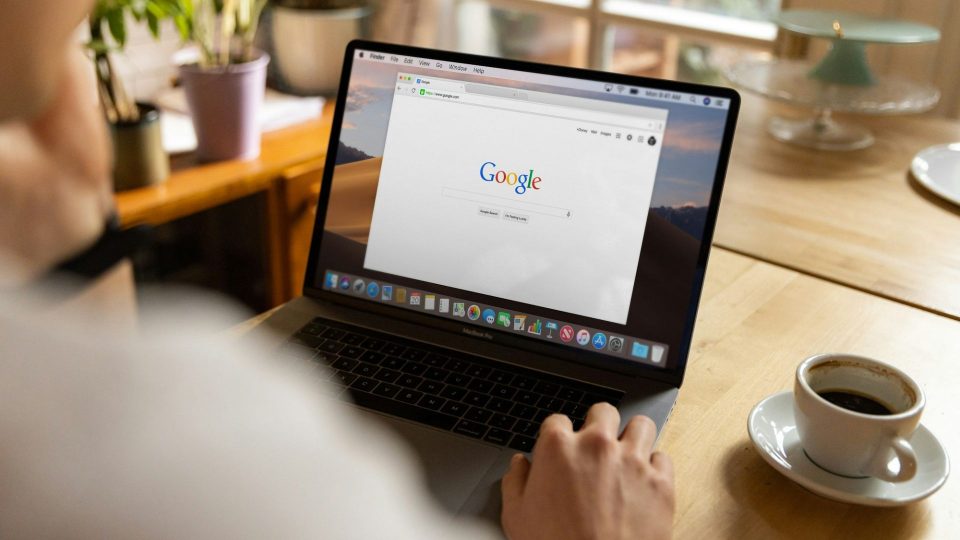The invisible hand behind some of your iPhone’s most stunning and useful functions is location services. They enable critical apps like maps, weather updates, and location-based reminders, allowing you to easily navigate the world around you. However, there are times when you may want to disable these services for reasons of privacy or to extend the life of your battery. We will walk you through the easy procedure of setting and disabling location services on your iPhone in this post.
Enabling Location Services
- Open the ‘Settings’ app after unlocking your iPhone. It’s a symbol that resembles a gear.
- Scroll to the bottom and select ‘Privacy.’
- Select ‘Location Services’ from the ‘Privacy’ option.
- To activate Location Services, toggle the switch at the top of the screen. Location services are now active when it becomes green.
Disabling Location Services
- On your iPhone, launch the ‘Settings’ app.
- Scroll to the bottom and click ‘Privacy.’
- Select ‘Location Services’ from the ‘Privacy’ option.
- Toggle the switch at the top of the screen to the off position to disable location services. Location services are disabled while the screen is grey.
Customizing Location Settings For Apps
- Go to the ‘Settings’ menu on your iPhone.
- Scroll to the bottom and select ‘Privacy.’
- Choose ‘Location Services.’
- You’ll see a list of applications that have requested location access. To change the location access of any app, tap on it.
- Choose whether the app should have access to your location: ‘Never,’ ‘While Using the App,’ or ‘Always.’