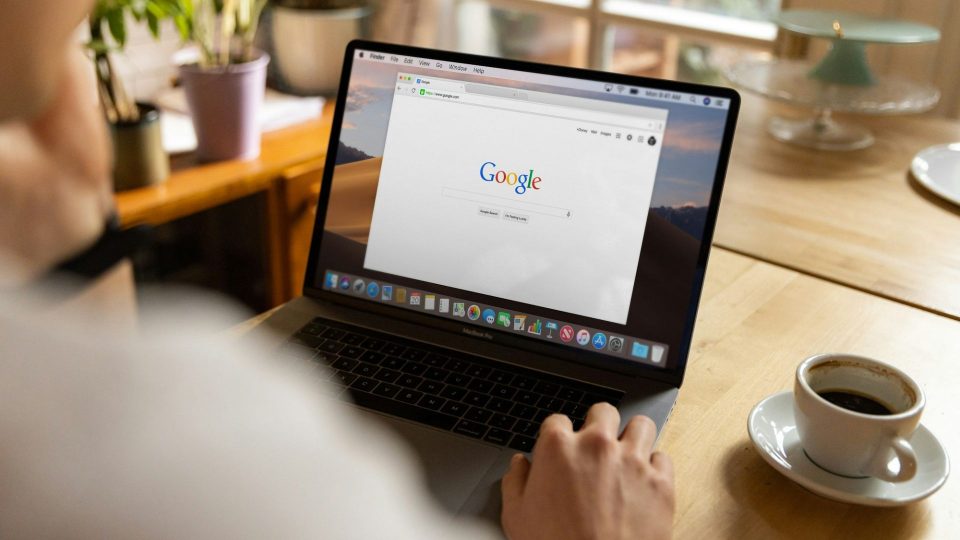Many of us have been annoyed by the misplacing of the TV remote. Finding and using the remote to operate our TVs may be irritating at times. But there’s good news that you can now conveniently replace your TV control with your smartphone.
You can easily manage your Android-powered TV with your smartphone with the Google TV app. Users of both Android and iPhone devices may use this useful function, providing a flexible option for individuals who are sick of looking for their TV remotes. Simple steps are required to set up the Google TV app.
Below we have mentioned some easy steps to create your Android or iPhone smartphones into a TV remote.
How to make your Android phone a TV remote
- The Google TV app must first be downloaded from the Google Play Store.
- Ascertain that your TV, smartphone, and Wi-Fi network are all linked to the same network. You may also connect your phone and TV via Bluetooth if your TV is having difficulty with Wi-Fi.
- Launch the Google TV program. Tap the Remote button in the bottom right corner of the app after it has launched.
- The app will start hunting for gadgets. Once your TV has been located, choose it from the list.
- Your TV screen will display a code. After inputting the code in the app, tap Pair.
- You may use your phone to control the TV precisely like a conventional remote once your phone and TV are linked.
How to turn your iPhone into a TV remote
- Check to see whether the iPhone and TV are both logged into the same Wi-Fi network.
- Install the Google TV app by downloading it from the App Store.
- Launch the iPhone’s Google TV application.
- In the lower right corner of the screen, tap the TV Remote symbol.
- Your TV will be automatically found by the app. Tap the Scan for Devices button if it cannot locate your TV.
- When your TV is located, choose it and type the six-digit code that shows on the screen of your TV.
- To connect your iPhone to your TV, tap Pair.
After you have connected your smartphone to your TV, you can use it to control it just like you use regular remote control. You can control playback, adjust the channel, alter the level, and more using the app.