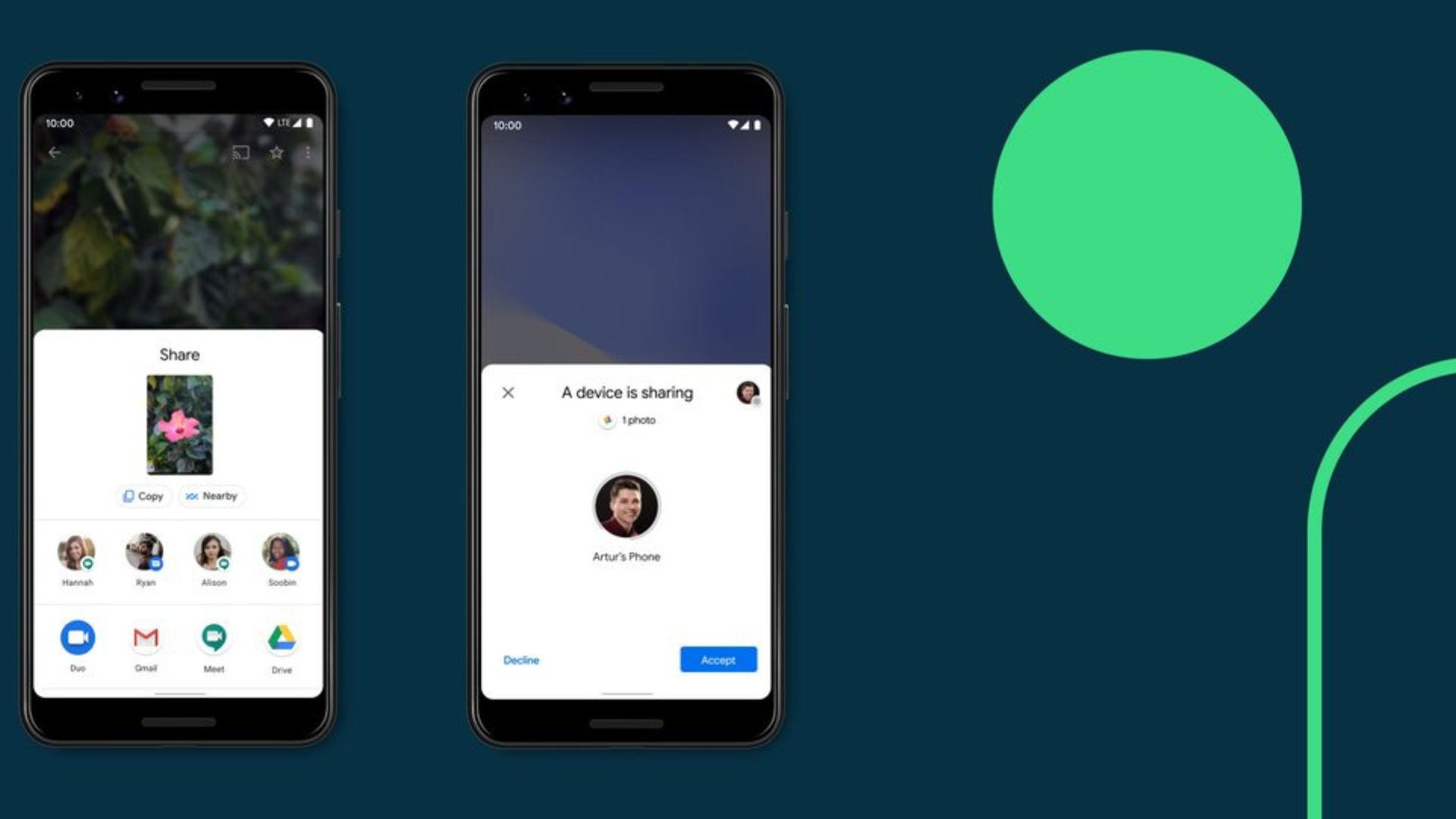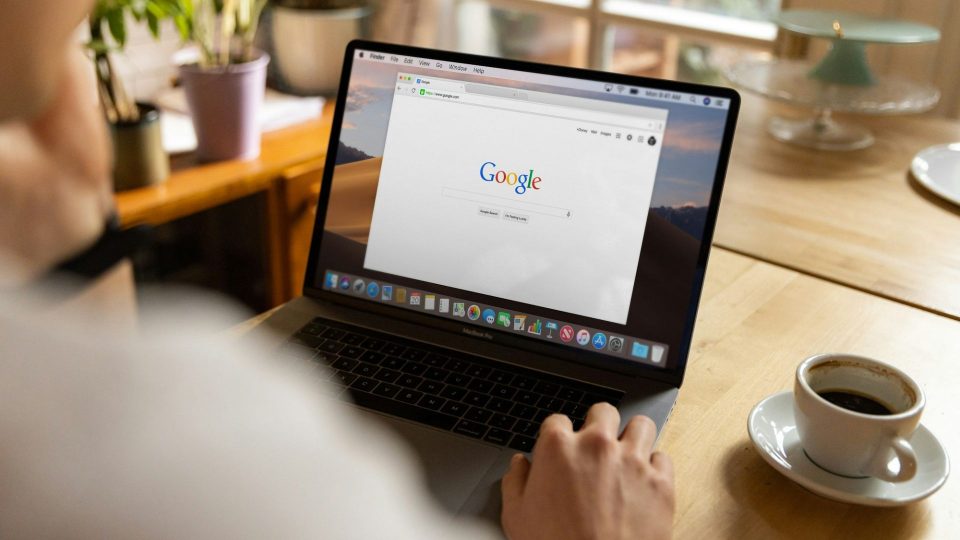Google Nearby Share was introduced by the company in 2020, with an aim to make the file-transferring process between different devices more convenient and fluid among friends. Thus, with this platform users of several devices like Chromebooks, tablets, and Android phones can transfer files like videos, photos, documents, etc. The concept of Google’s Nearby share is inspired by Apple AirDrop.
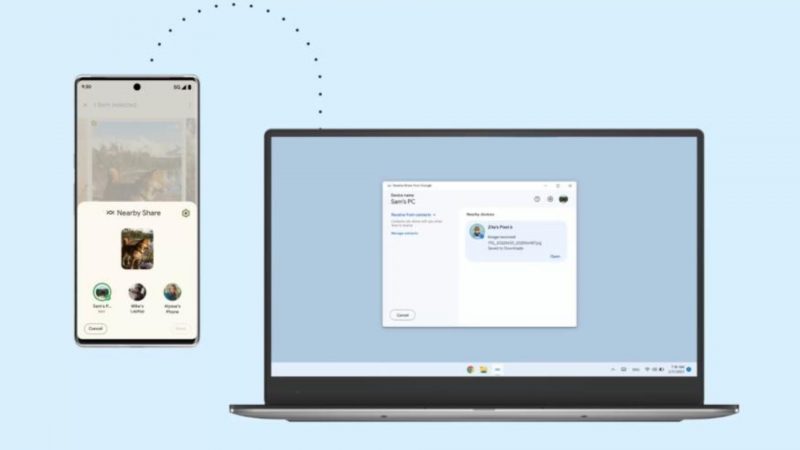
Google Nearby Share Launched as Dedicated Desktop App
Google has introduced a new dedicated application to transfer files between computers and Android phones wirelessly. “The new desktop app will make it easier for Android phone and Windows computer users to transfer files wirelessly. The app is further developed to build the Google and Microsoft ecosystems stronger,” mentioned by India Today.
However, you should know that Google is releasing the Nearby Share app as a beta update for Windows-powered devices. But in the coming weeks also windows users will be able to install it. Now, let’s learn how to add and use Nearby Share on your Windows PC.
Note that for downloading the file currently you will have to use the Google-provided link and later on the app will be available through Chrome Store.
How to Download Google Nearby Share on PC for Windows?
- First, open the browser on your PC.
- Visit this link.
- Now tap on ‘Get started
- Then download the .exe file.
- After the download, tap on the file to install it.
- Complete all the prompt options and get the application installed.
- After login to your Google Account
How to Set Up the Google Nearby Share for Windows?
- Now open the application
- Access your setup page
- Now choose a name and enter for your device to be identified with the same.
- Now under the ‘Receiving’ tab, you will be able to select with who you can share the file with. You can set up filters and everyone can share the file or known contacts or your device only.
- Next click on ‘Done’, this will complete the setup.
Also read:
3 Gmail Hacks You Must Know For Spam Emails, Storage and More
“Meanwhile, file sharing is automatically accepted if both devices are logged into your Google account. To share from Android to PC, make sure the Nearby Share Beta app is running on your PC and select the PC from the list of available devices. The beta currently supports sharing with Android smartphones and tablets,” mentioned India Today.