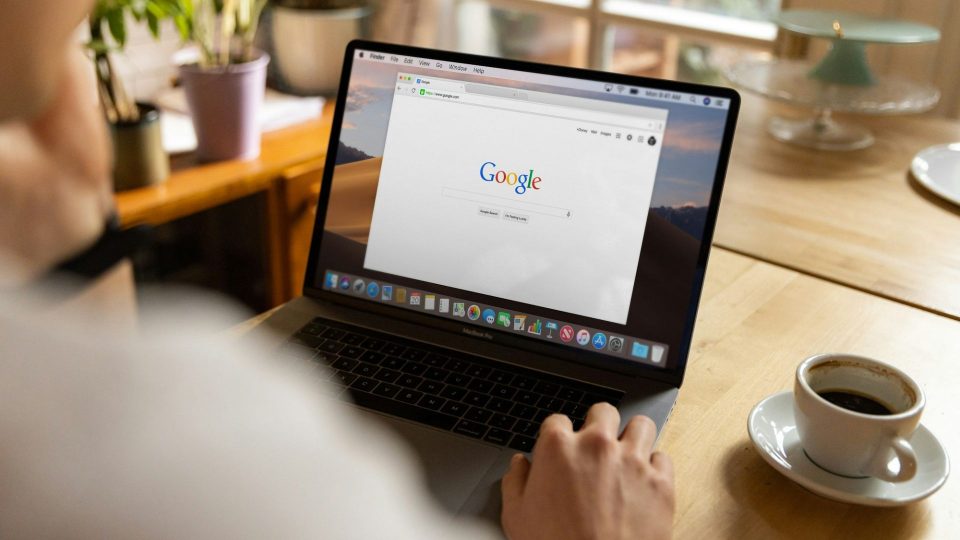These quick Gmail tricks can help you prevent or unsubscribe from spam emails. We’ve provided three quick methods for getting rid of spam emails.
Spam emails are one of the most frustrating issues Gmail users have to deal with. In reality, that is the annoying factor in the rapid overuse of Gmail storage. Well, if your storage is getting low, the first thing you should do is remove any spam emails you have and then permanently ban them.
It is now simple to delete unwanted emails. Simply pick them and press the delete button. How can you, however, stop spam emails? There are a few simple methods to do it as well.
Here are some easy tips to stop spam emails right away if you are feeling overrun by the volume in your inbox.
» How to stop receiving spam in Gmail?
With some of its built-in capabilities, Google enables users to ban or unsubscribe from undesirable mail IDs. Alternatively, you may report the message to Gmail.
» Block Email Addresses
- Step 1: Open Gmail and select the email.
- Step 2: Click the “More” or I button in the email’s upper right corner.
- Step 3: Select [Sender] Block.
Notably, you may unblock someone if you accidentally blocked them by doing the same actions. When a sender is prohibited, Gmail will automatically send their messages to the Spam folder.
Also Read
Whatsapp Update: Soon Users Will See Status Directly From Chat List
» Unsubscribe from Bulk Emails
You may use this to stop receiving emails from websites that you have subscribed to, such as newsletters and promotions.
- Step 1: Open Gmail.
- Step 2: Open the email from the sender you want to unsubscribe
- Step 3: Click on Unsubscribe or Change preferences next to the sender’s name.
- Step 4: You may also block the communications or designate them spam.
- Step 5: The messages will be unsubscribed after a few days of completing these instructions.
» User Gmail filters to identify spam emails
- Step 1: Open Gmail and search for unsubscribe emails in the search box.
- Step 2: From the opened list of promotional emails, choose all the spam emails you wish to get rid of.
- Step 3: Click on the three dots accessible in the top right corner and click on ‘Filter messages like these.’
- Step 4: Click on the ‘create filter’ and pick ‘delete it’ to automatically remove subsequent emails.
- Step 5: If you don’t want to delete then you can also mark them, read or apply labels to filter them from the inbox.
Also Read
How To Use Snapchat On Laptop Or PC?
» Create a Temporary email ID to prevent spam emails
If you wish to sign-up for a site and prevent receiving spam emails or promotional communications, then you may skip logging in from your principal site. Instead, use a temporary email ID. You may receive a temporary email ID from numerous sources.
Or, you may also establish another Gmail ID for checking in to similar sites in the future. This will help you prevent clutter in your main email ID.+
⚡ Join our Telegram Channel (Viral Bake) for the Latest News and Updates