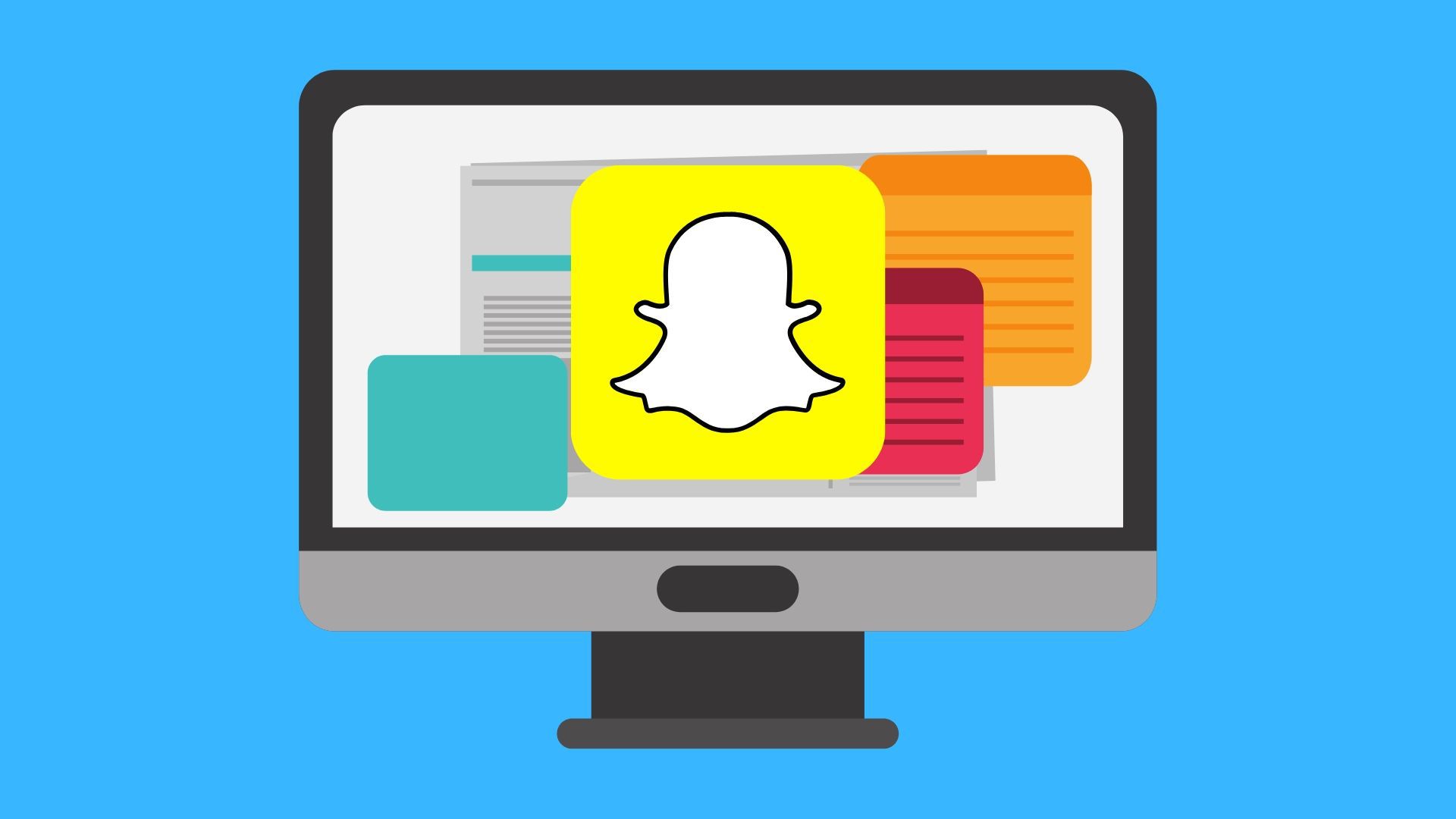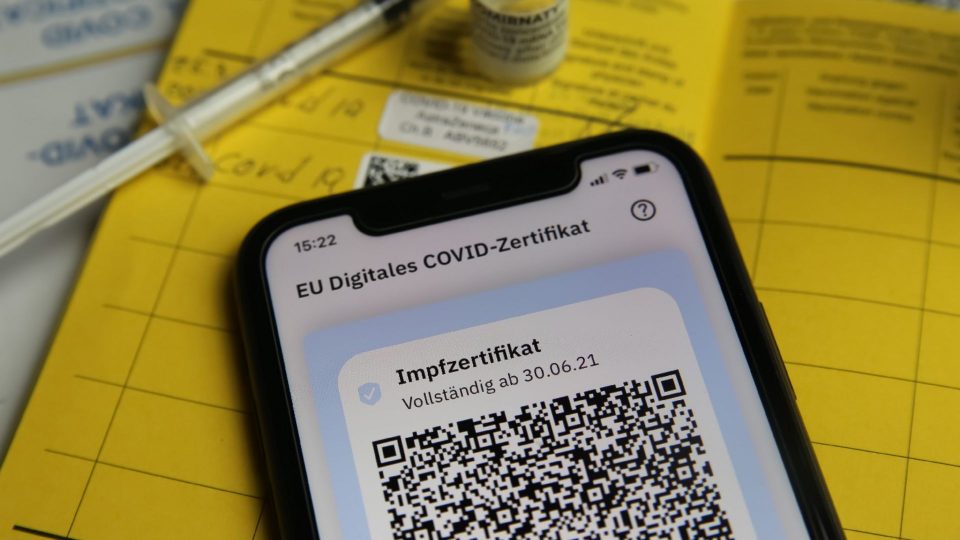Snapchat, so far for a decade now, after its beginning in 2011 has been only available for mobile platforms. Till now, a user was only able to download Snapchat on only an Android or iOS device to communicate with transitory messages, videos, photos and stories. The company never gave a chance to its users to experience Snapchat services on a Laptop or PC. users always relied on second options like emulators to use Snapchat on windows OS.
But now things have changed with the launch of Snapchat+. The company has launched its premium subscription service dubbed ‘Snapchat+’ and its most useful feature is to let users enjoy using Snapchat on the web.

How to Get Snapchat For Laptop?
Well, I think it’s all clear to you that a Snapchat+ subscription is needed to access the ephemeral messaging platform on your PC and Laptop, hence Snapchat Web. However, the subscription or paid services are available in only a few countries currently.
Steps To Get Snapchat+ Subscription:
- Install the Snapchat app, and click on the profile icon after launching it.
- Under bitmoji avatar you will see the “Snapchat+” option in the banner, so tap on the banner. In case you don’t see a bitmoji icon find the Snapchat+ option in settings.
- After selecting the subscription tenure click on “Start 7-Day Free Trial”.
- Now complete the payment on the next page and you will be done.
- As mentioned on Beebom, “the paid subscription will get you access to a host of cool features like an exclusive badge, multiple app icons, ghost trails, story rewatch count, and more.”
Also read:
Snapchat+ Got 1 Million Subscribers, Timed Perfectly To Add New Feature
How To Use Snapchat On Laptop?
- Visit the Snapchat Web version with this link with your browser.
- Login with credentials, complete a two-step verification process, meant for your account security, and authenticate your web access.
- As soon as you complete the verification, on your smartphone, you will receive a notification that will say, “Are you trying to access Snapchat from a browser?” you will have to tap yes to log in.
- The login process will be completed after these steps.