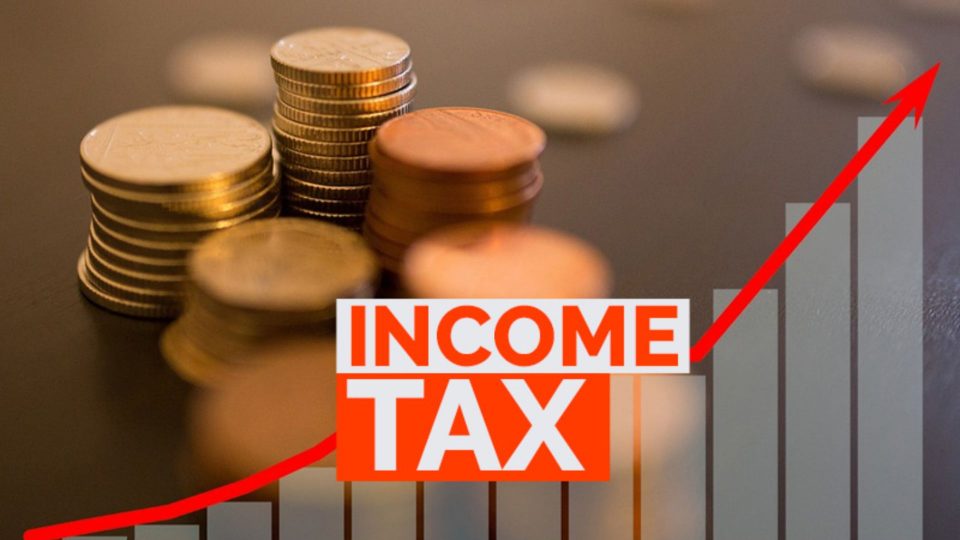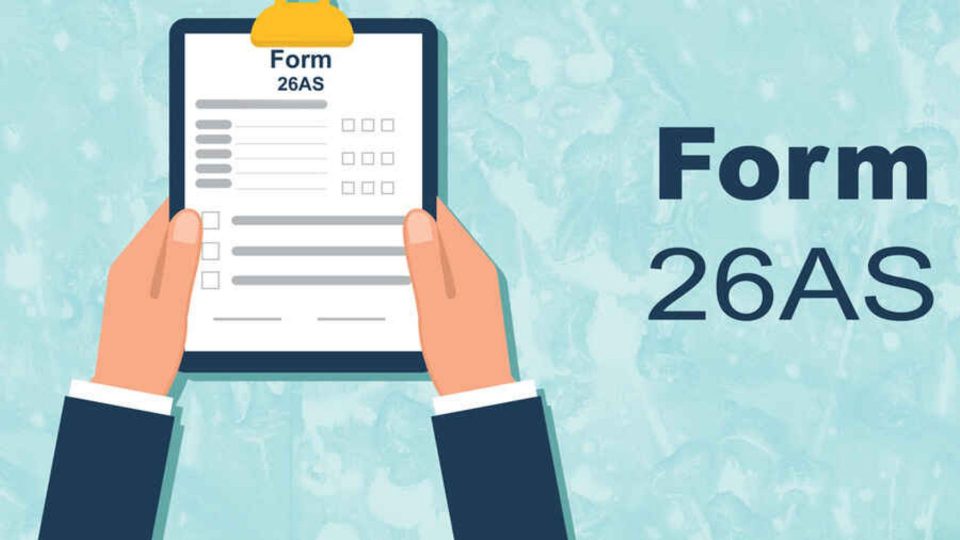Making online payments on Google Pay requires a UPI ID. In case you use Google Pay or want to use it in the near future for making online payments, a UPI ID can be created in a few simple steps.
Creating UPI ID On Google Pay
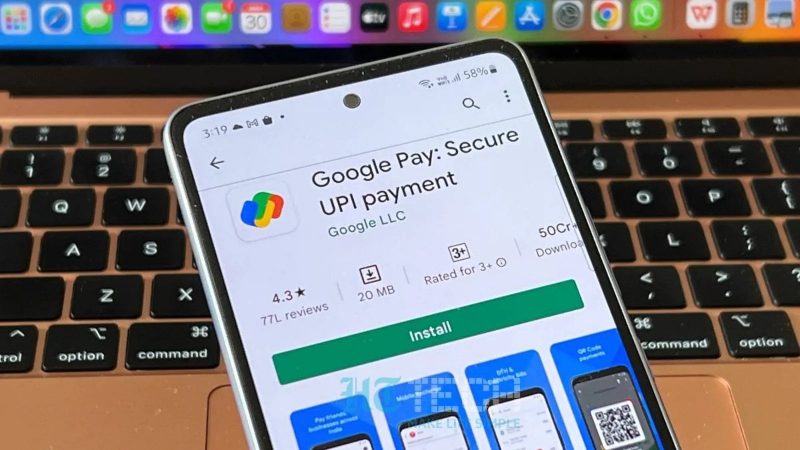
The digital pace around us is expanding with each passing day and it’s the time to go cashless. Are you someone willing to get rid of carrying cash every time you go shopping? If yes, you can easily make online payments by using applications such as Google Pay, Phonepe, Paytm, and Amazon Pay. To make payments using any of these applications, you need to create a UPI ID.
What is UPI?
UPI stands for unified payments interface. It is a unique and virtual address for monetary transactions. It is unique for every user and is related to the bank account of the user.UPI helps the consumers in managing multiple bank accounts and making online payments through the same. The format of the UPI is [email protected]@ can be your name, mobile number short form of your bank’s name including some prefixes or suffixes.
How to create a UPI ID?
Creating a UPI id using Google Pay is very simple. Follow these steps to create one:
- Install the Google Play application from the play store or app store.Log into the app using your bank-linked mobile number, enter the OTP provided for verification and add your details to proceed.
- Once your account gets created, tap on your photo on the top right.
- In the next step, tap on the payment methods option.
- Select the bank account with which you want to create a new UPI ID. Click on manage UPI IDs.
- Add the UPI id you want to make payment with.
- Next time when you need to make a payment, you can choose between the newly created and the existing ones using the “choose account to pay with” option.
Also read,
SBI ATM Rules Changed, Know Free Withdrawal Limit, Charges, More
Steps to change UPI ID on Google Pay
- Open the application and tap on your photo on the right side.
- Click on payment methods, and select the bank account whose Id you want to use.
- Click + next to the UPI ID chosen and make the payment by entering your four or six-digit pin.