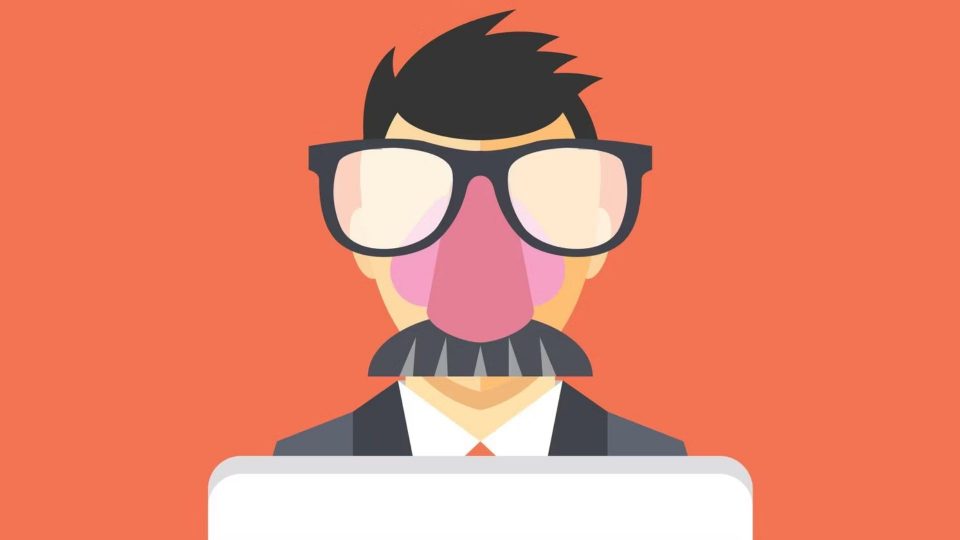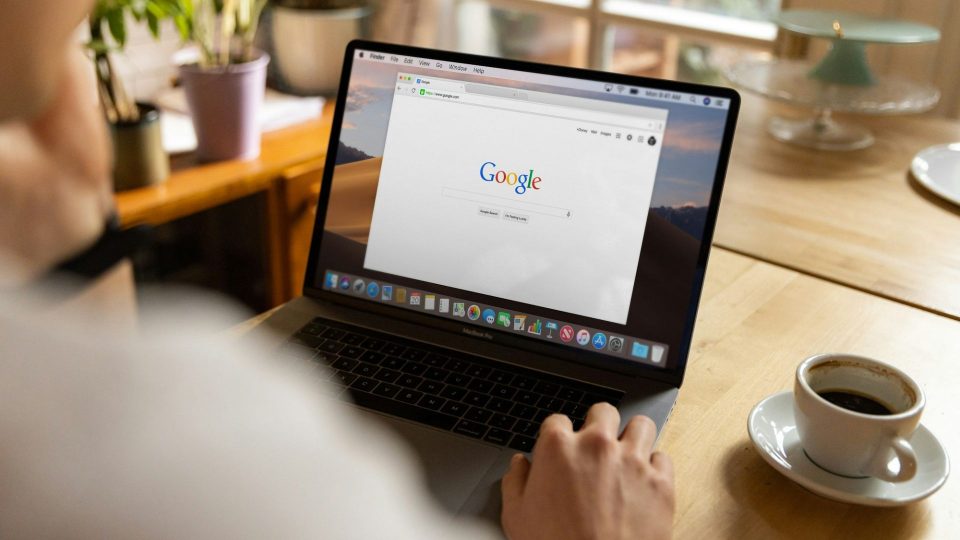WhatsApp is the most renowned application run by Meta which is used by over 2 billion people across the world. These 2 billion people send around 100 billion messages every day and a lot of them delete them instantly.

WhatsApp offers a feature to its users that lets them delete their sent messages for a certain amount of time. They can use this feature in case they have sent a certain message to a certain someone that they do not want them to see anymore.
However, if we are on the receiving end of this service, we are generally curious to know what that deleted message was. Hence, we can use the following methods to get hold of such messages.
Third-Party Apps
There are multiple third-party apps that help you recover data from WhatsApp which shall include deleted WhatsApp messages. You can easily download such applications from the app store.
However, these applications bring risks with them which can include malware, data theft, and unauthorized access to the device they are installed on.
Use WhatsApp Back Up
WhatsApp offers its users the chance to back up their data which also includes the messages which might have been deleted by your contacts. Once you have turned it on, you will be able to restore it in your application.
You can find your earlier backup by following the steps mentioned below:
- Go to WhatsApp Settings.
- Find ‘Chats’ in the given options.
- Select ‘Chat Backup’ in the available options.
- Set this feature according to your preference.
Once you re-install WhatsApp, you will be asked if you want to restore the backup. You can restore the backup including the messages which might have been deleted later on.
Read deleted WhatsApp Messages on Android phone
The above two methods are not as promising as they should be as the first one is dicey and the second is a lengthy process. So, please have a look at the below-mentioned steps to learn how you can check the deleted messages on your Android phone.
- Go to ‘Settings’ on your device.
- Tap on ‘Apps & Notifications’ available on the Settings Menu.
- Select ‘Notifications’ from the given options.
- Find the ‘Notification history’ and tap on it.
- Turn on the button placed next to ‘Use notification history’.
- Once you set this feature on your phone, you will be able to see the WhatsApp notifications even after they have been deleted.
Also Read:
WhatsApp Chat Even After Internet Shutdown: Complete Process Here