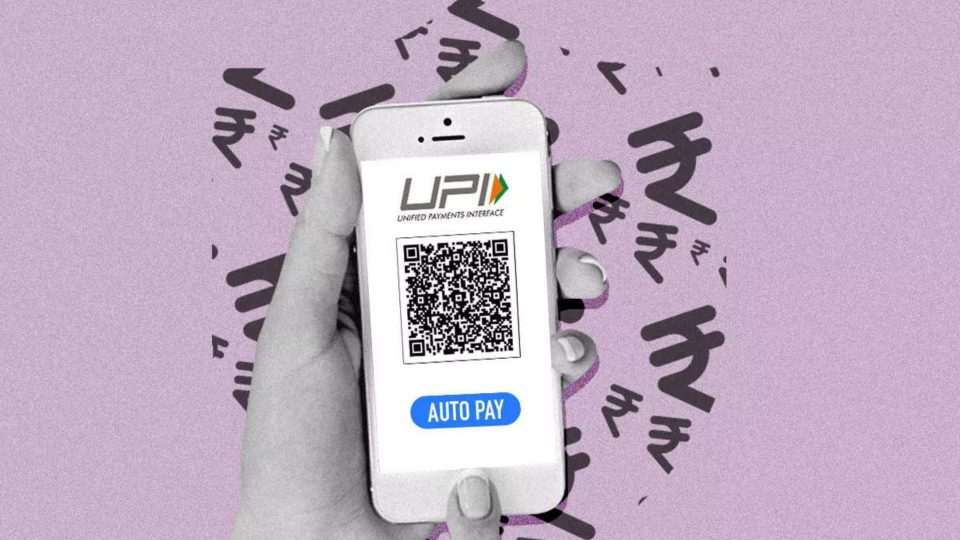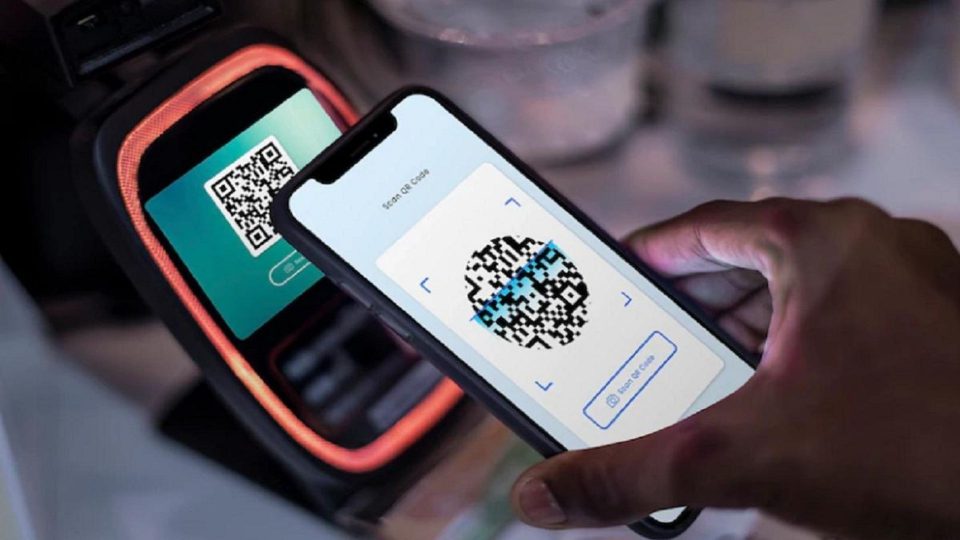With 350 million registered active users, PhonePe, UPI based digital payment app, is one of the most favoured instant payment methods among Indians. Along with successful and smooth UPI transactions, PhonePe allows users to access their bank accounts, to see the status, digitally at any time of the day. But sometimes activating UPI after changing a device or reinstalling the application becomes a headache. When an application fails to send or receive the confirmation code from the bank or from its servers. However, PhonePe has adopted a new method to let users activate or set up their UPI connection back again with Aadhaar Card.
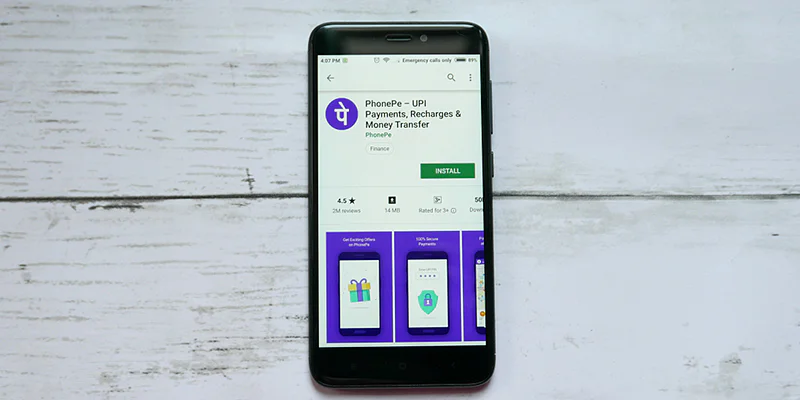
Set Up PhonePe UPI App Via Aadhaar Card
While setting up the UPI connection on any app like Gpay or PhonePe or Paytm, users are required to fill their ATM Card information along with ATM PIN. Lastly they have to provide OTP verification to activate the connection. But, “this process restricted access for registration for a large number of Indian bank account holders who don’t have a debit card handy. But with the new Aadhaar-based OTP authentication for UPI activation, more people will be able to become a part of the UPI ecosystem,” said indiatoday.
Also read:
Communities vs Groups: WhatsApp Explains Difference
Here Are The Instructions To Set Up PhonePe UPI Via Aadhaar Card:
- Download and install PhonePe app if it’s not installed only from authentic sources like Google Play Store or Apple App Store.
- Now launch PhonePe and login with your phone number as usual.
- Navigate to ‘ Payments methods’.
- Select ‘Add New Bank Account’.
- Then, select your registered bank account with that phone number.
- Next PhonePe will get your link bank account details and link the UPI to that account.
- Now set up the UPI PIN. For this you can either choose the ATM Card option or Aadhaar Card.
- Via Aadhaar Card, enter the last six digits.
- Verify yourself via OTP that will be received on your registered mobile number.
- Enter the OTP to finally complete the process.