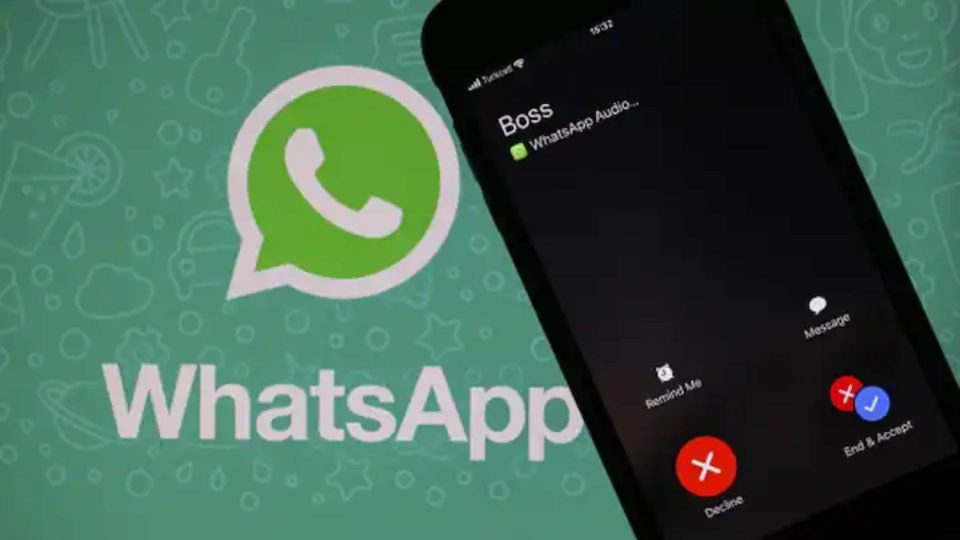WhatsApp’s popularity has grown from millions to 2 billion active users around the world. This app has contributed to the convenience of instant communication to all the countries in the world. Not only individuals but small-scale business groups, MNCs and even Government organisations have also started utilising this instant messaging app for a variety of purposes. Right now, WhatsApp has extended its abilities from forwarding text and media messages to promoting brands, providing customer care services, and conducting e-commerce operations. Now, with this high demand among users, the company is allowing them to use one WhatsApp account on two different android phones, independently. Let’s check how.

How Does Using the Same WhatsApp Account on two Different Android Phones Work?
A recent update from WhatsApp has made it possible to use one account on two separate android phones. However, there is a twist that makes it mandatory for the second device to be a Tablet, to serve as a companion device. After activating this multi-device feature you can use WhatsApp on two different devices independently.
Just imagine using your expensive device for other essential purposes and at the same time texting from a cheaper device with your friends when you’re outside at the beach. Wouldn’t it be very convenient and safe?
The Right Way to Use One WhatsApp Account on Two Android Phones
1. How to Make Your Android Phone Become a Tablet for WhatsApp?
- Go to the ‘Settings’ menu of your Android phone.
- Now scroll all the way down and select ‘About Phone’.
- Click on ‘Software information.’
- Next, keep clicking on ‘Build Number’ until it says ‘You are now a developer’.
- Now, go back to the main Settings menu, scroll down to the last and click on ‘Developer Options.
- In developer, options navigate to the ‘Minimum width’ option.
- Once you click it, you will see a numbered value written on it, either remember it or take a screenshot.
- Now edit it and set it to 600 dpi.
- Click ‘Ok’ to save it.
- With this process, you have customised your phone’s resolution to that of commonly used Tablets.
2. Configuring Your WhatsApp
After turning your phone into a tablet you will now have to configure it to use one WhatsApp account on two different android phones.
Follow these steps to configure:
- First access your phone’s Google Play Store.
- Search for ‘WhatsApp’.
- Now join the Beta program if you haven’t.
- Install WhatsApp and launch it.
- Next, select your preferred language and tap ‘Continue’.
- The app will display a QR Code.
Also read:
WhatsApp Update: Transfer Data From Android To Android Without GDrive
3. Linking Your WhatsApp Account
In this step, you will have to use your WhatsApp app on your smartphone to scan the generated QR code. Remember, both devices should have WhatsApp v2.22.25.8. Installed.
- First, launch WhatsApp on your phone.
- Tap on the three-dot menu placed on the top right side of the screen.
- Now select ‘Link Account’.
- Tap the ‘Link a device’ button.
- The Scanner will be opened on your screen.
- Now scan the QR code displayed on another screen.
- Finally, you would have started the synchronisation process for your secondary phone.