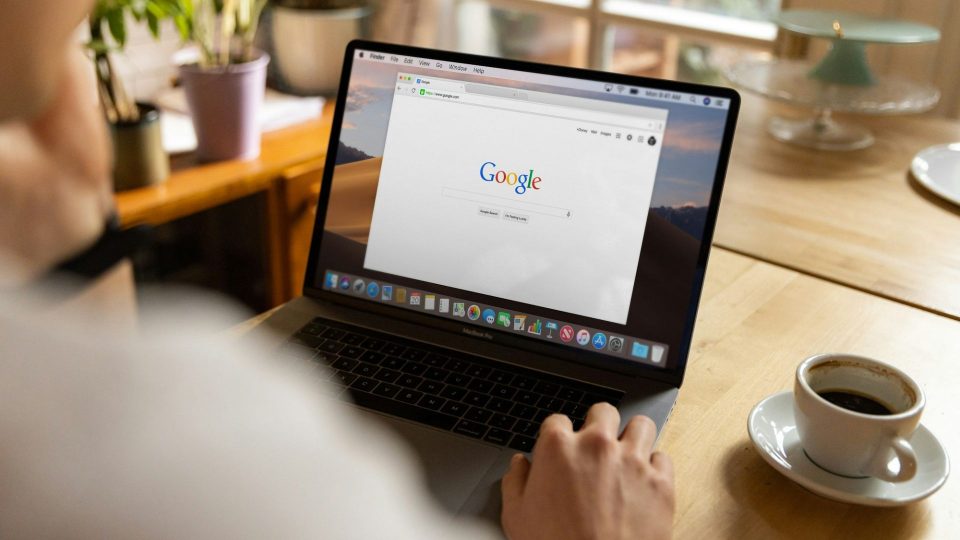Your iPhone reflects your personality and style, and changing its name is a simple yet pleasant way to further personalize it. Changing the name of your iPhone is a simple procedure, whether you want to give your gadget a distinct identity, update it to reflect a new period in your life, or simply add a touch of humour.
While changing the name of your iPhone is a straightforward operation, it is critical to select a name that is immediately identifiable and not too lengthy, as it may be presented in a variety of scenarios. Furthermore, you may alter the name of your iPhone as frequently as you like, so feel free to try out different names until you find one that matches your needs.
Why Change Your iPhone’s Name?
- Personalisation: A personalized name may help your iPhone feel more integrated into your digital life by providing it with a distinct personality that distinguishes it from other devices.
- Organisation: If you have many Apple devices, such as an iPhone, iPad, or Mac, giving each one a unique name might make it easier to recognize and manage them.
- Fun and Creativity: A unique or quirky name might bring a sense of comedy to your gadget. It’s a simple touch that may make you smile every time you see it.
- Security and privacy: Using a non-generic name can improve the security of your device by making it more difficult for unauthorised users to identify it.
How To Change Your iPhone’s Name
- To unlock your iPhone, follow these steps: Check that your iPhone is turned on and unlocked.
- Open the Settings menu: From your home screen, select the ‘Settings’ app. A gearwheel symbol represents it.
- Select ‘General’ from the drop-down menu: Scroll down to the ‘General’ option in the Settings menu.
- Select ‘About’: Go to the General menu and choose ‘About.’ This will show you information about your iPhone, such as its name.
- Tap ‘Name’: The current name of your iPhone will appear at the top of the About page. Press it.
- Enter a new name here: A text area will open where you may change the name. Delete the old name and replace it with your preferred new name.
- Save your changes: After you’ve entered the new name, hit the ‘Done’ key on your keyboard.
- Confirm the modification: You will be asked to confirm the change. Tap ‘Done’ once again to save the new name.
- Your iPhone’s name has been changed.