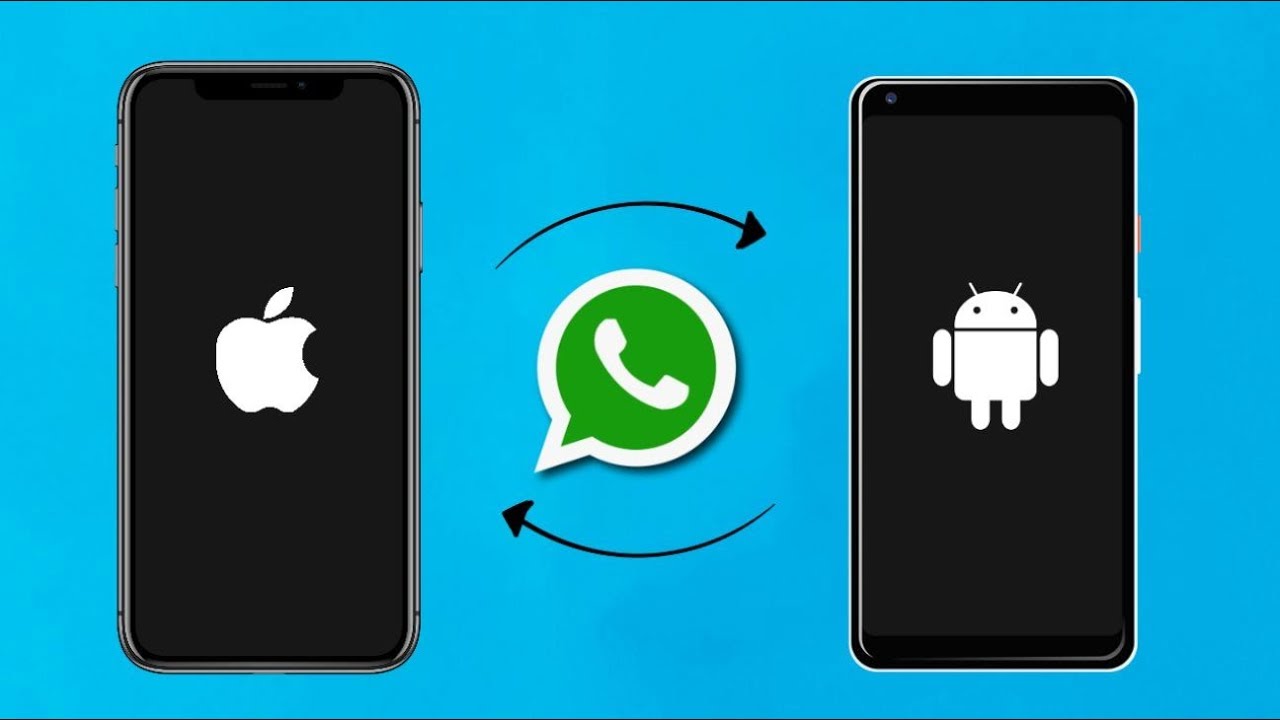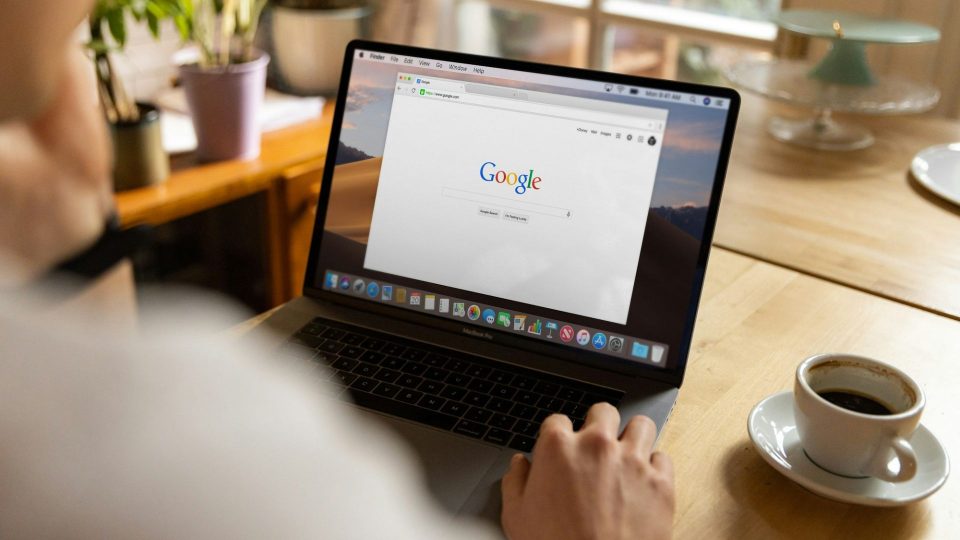I am assuming that you are switching from Android to iPhone and don’t know the trick to transfer your WhatsApp chat history. Well, no worries this article will cover for you.
WhatsApp had already made an announcement related to a feature allowing users to transfer their data while switching from iPhone to Android. And in the early stage of release, the feature was only introduced for premium products like Samsung devices including Z Fold 3 and Z Flip 3. Meanwhile, a few months later Google also announced the same feature for its Pixel series. With this, it was then confirmed that this feature allowing users to transfer WhatsApp chat history from iPhone to Android will be present by default in Android 12 loaded devices. But now returning to the main query, how you can transfer WhatsApp old chat data from Android to iPhone.

Transferring WhatsApp Chats From Android To iPhone
After hearing several requests from its consumers Apple finally decided to introduce a new feature allowing users to easily transfer WhatsApp chats from Android to iPhone. However, for this feature to work efficiently either your iPhone should be brand new or you will have to factory reset your iPhone.
This Tuesday, CEO, Mark Zuckerberg also shared the news on Facebook,” We’re adding to WhatsApp the ability to securely switch between phones and transfer your chat history, photos, videos, and voice messages between Android and iPhone while maintaining end-to-end encryption. This is a top requested feature. We launched the ability to switch from iPhone>Android last year, and now adding Android>iPhone as well.”
Also read:
WhatsApp To Soon Introduce GDrive Support And More Beta Updates
Here Are The Steps To Follow To Transfer WhatsApp History From Android To iPhone:
As I have mentioned you will either require a brand new iPhone or an iPhone which has completely reset. Also, both the devices must be updated, as the process will require Android 5 or above on your Android phone and ios 15.5 on your iPhone.
- On your android device download ‘Move to iOS’ from Google Play Store.
- Launch the app and continue till you see a code on your device.
- Now enter the code on your Android device and click on continue and follow the hints.
- Now a screen will appear saying ‘Transfer Data’, and you chose to transfer from any of these apps like “Messages, Contacts, Calendar, and now WhatsApp.” Now that you know the process, you can choose WhatsApp and execute the transfer.
- After this play is easy just click on next or continue until the data transfer is completed.