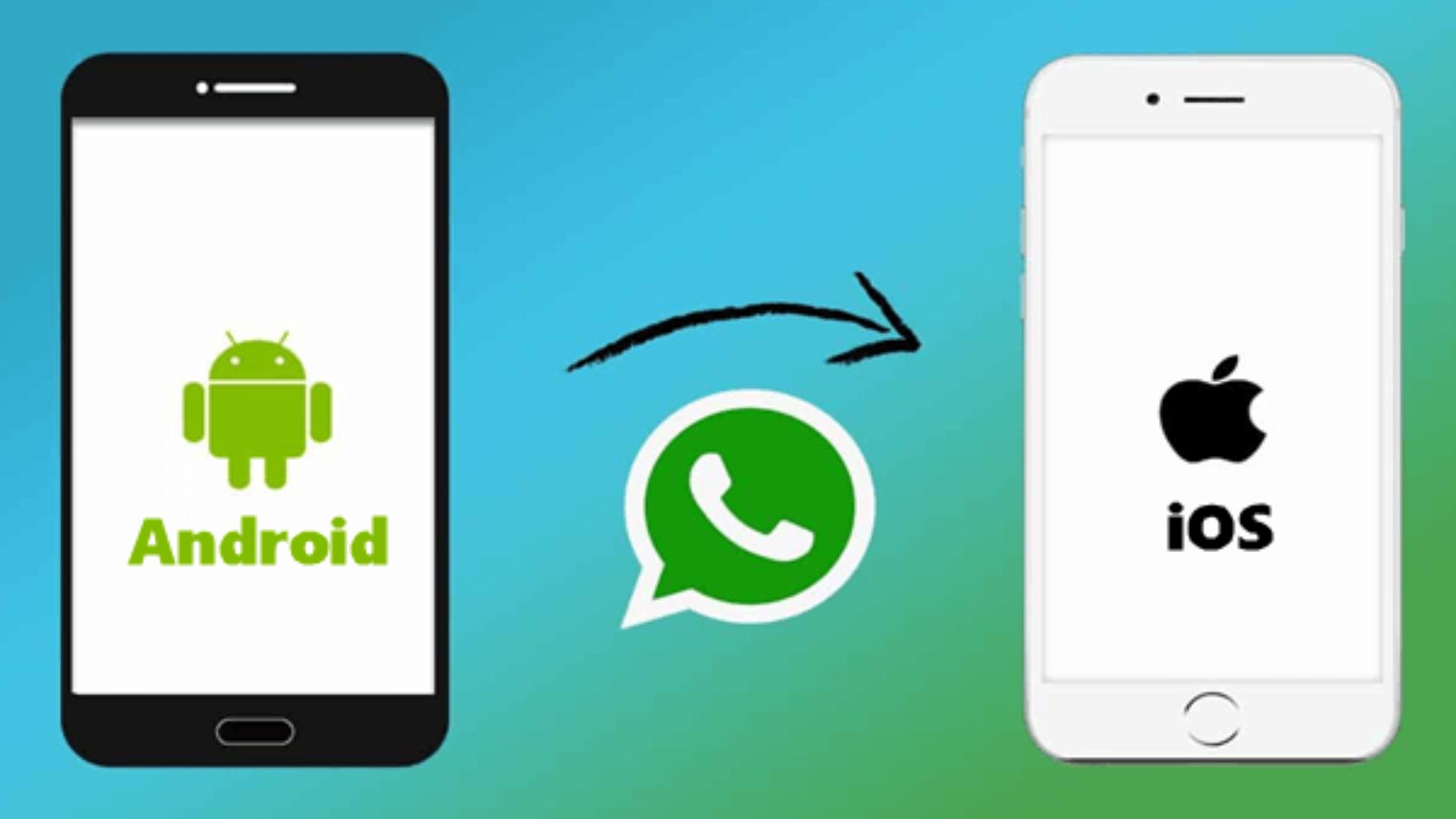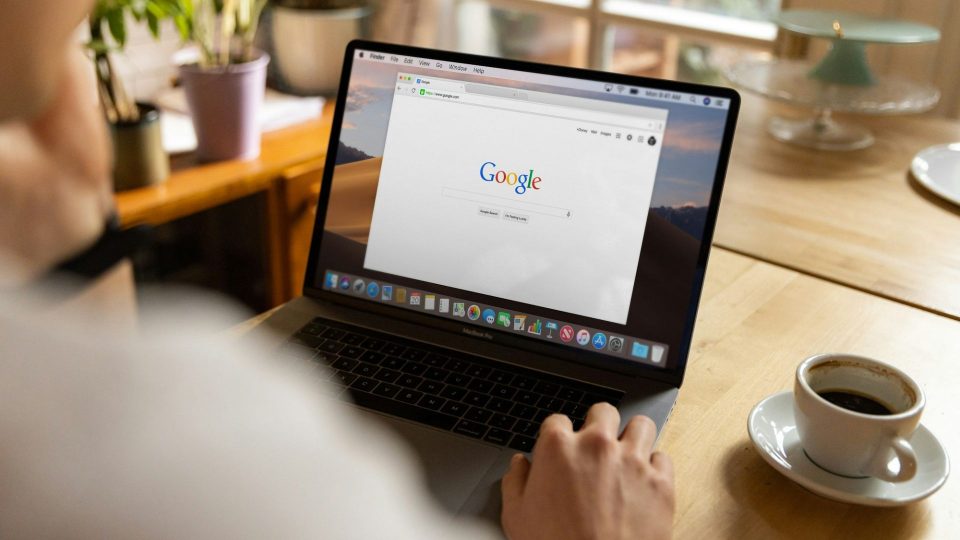WhatsApp has become a vital part of many people’s life. According to reports, WhatsApp has over 2 billion active users globally. With so many users, the site has undoubtedly become one where you cannot afford to be without an account.
However, because of its popularity, WhatsApp has also become a means of data transfer. It stores a large amount of data, such as conversations, media files, and so on, which is crucial. Transferring WhatsApp may be unpleasant when switching to a new phone.
To assist customers, WhatsApp recently developed a QR-based conversation transfer function, which allows users to transfer WhatsApp history from their old phone to a new phone running the same operating system. This makes it easy to move WhatsApp from iOS to iOS or Android to Android. Furthermore, customers do not need to rely on iCloud or Google Drive cloud backups.
Let’s take a closer look at the step-by-step instructions for transferring WhatsApp chats without backup on Android and iOS. There is also a guide to assist you with WhatsApp chat transfer from Android to iOS or vice versa.
How to Move WhatsApp Chats from an Old Phone to a New Phone
On Your Previous Phone
- Open WhatsApp.
- In the top right corner, press the three-dot button.
- Go to Settings then select Chats and then Transfer Chats.
- Tap Start and accept the permissions for Nearby Wi-Fi and Location.
- A QR code scanner screen will display.
On Your New Phone
- Open WhatsApp and press the Get Started button.
- Verify your phone number by tapping Agree and Continue.
- Tap Transfer Chats from the Old Phone when asked.
- Scan the QR code displayed on your old phone.
- Wait for the transfer to finish.
- When the transfer is finished, you will be able to see all of your chats on your new phone.
Keep These Points In Mind Before Transferring Whatsapp From Old To New Phone
- Check that both phones are running the most recent version of WhatsApp.
- Both devices must be linked to the same Wi-Fi network.
- It is possible that the transfer will take a few minutes to finish.
- WhatsApp messages cannot be transferred across devices running different operating systems (for example, Android to iOS).
- While the new technique of transferring WhatsApp works effectively, users should maintain a backup of their messages in case their phone is lost or stolen.
How to Move WhatsApp Message History from iPhone to Android
- Check that your Android device has been factory reset or is set up as fresh.
- When requested, go through the new device setup and select to restore data.
- Get your iPhone unlocked.
- Use a USB-C to a Lightning connector to connect your iPhone and Android devices.
- If you receive a warning on your iPhone, tap “Trust.”
- To transfer your data, follow the on-screen directions.
- Scan the QR code that shows on your Android smartphone using your iPhone’s camera.
- Wait for the transfer to complete.
- Unplug your iPhone and Android devices.
- Log in to WhatsApp on your Android smartphone using the same phone number you used on your iPhone.
How To Transfer Whatsapp Chat History From Android To iPhone
- Open the Move to iOS app on your Android phone.
- Follow the on-screen instructions until you see a code appear on your iPhone.
- On your Android phone, enter the code.
- Tap “Continue” and then follow the on-screen instructions.
- Choose “WhatsApp” from the “Transfer Data” menu.
- Wait for the data to be exported by tapping “Start” on your Android phone.
- On your Android phone, press the “Next” button.
- To transmit the data, tap “Continue” on your iPhone.
- Wait for the transfer to finish.
- Install the most recent WhatsApp version from the App Store on your iPhone.
- Log in to WhatsApp on your iPhone using the same phone number you used on your Android phone.
- When prompted, tap “Start” and wait for the procedure to finish.
- After you finish activating your iPhone, your conversations will be ready for you.
Ensure that your iPhone has been reset to factory settings. Check that both phones have a full charge and are connected to the same Wi-Fi network. Additionally, ensure that your operating system and WhatsApp app are both up to date.
Also Read: WhatsApp Introduces QR Code Support for Chat Transfers