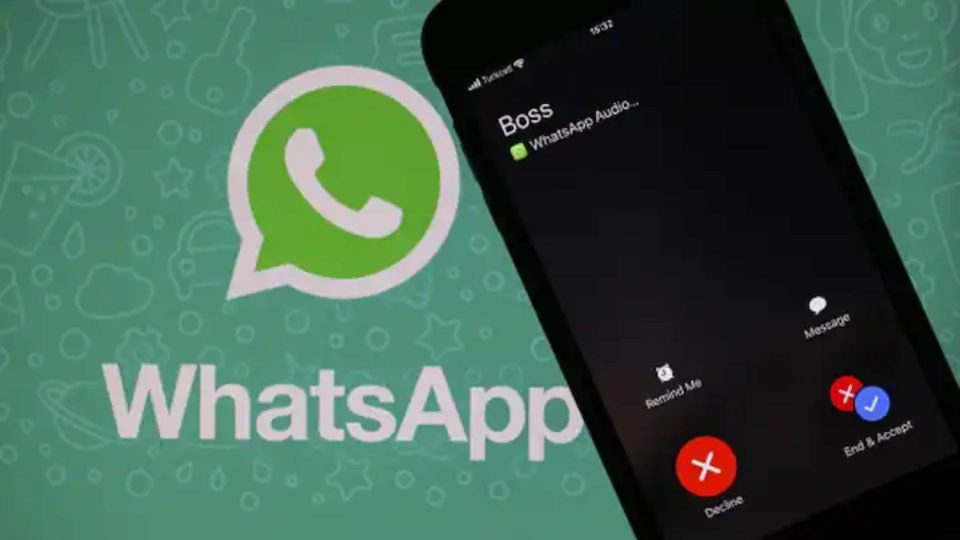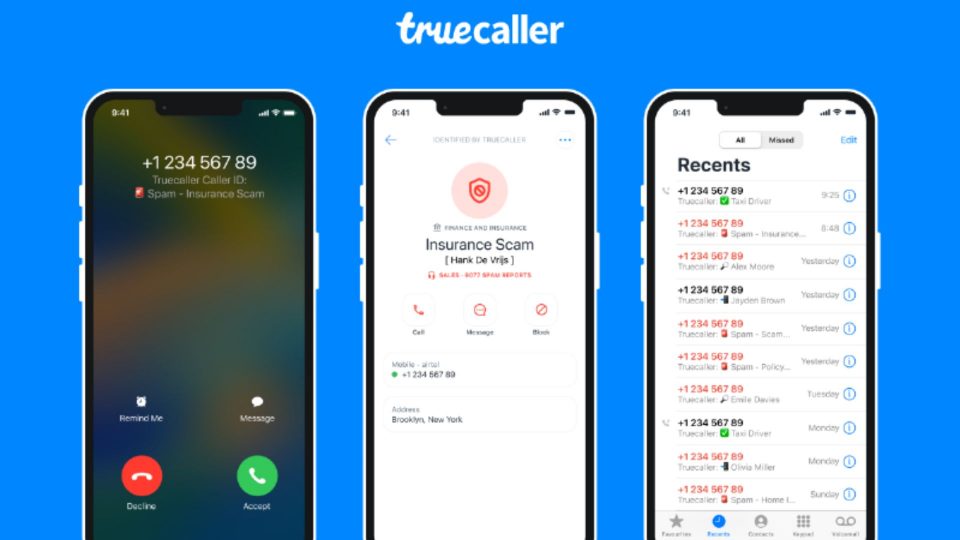WhatsApp has yet again prepared an awesome feature, which will now let users operate one WhatsApp number on two different devices. Earlier this year several linked devices feature was launched and this is an expanded version of that feature. But this latest update is only available for those who are registered under the beta testing program. In the next few months, the stable version of this update will be launched for all users across all platforms.

Now Use One WhatsApp Number On Two Different Devices
As for the Currency situation, people can only use one WhatsApp number on a single device but can link upto four other devices via the internet. But it doesn’t matter because all four devices are synced with the same contacts, same chats, same messages and media files. However, after this update, people will be able to use one mobile on two different devices because which there will be two independent WhatsApp applications.
“WhatsApp will also provide a way to check how many devices are currently logged in to a particular account, to let people keep a check on log-in details. This will also give some sense of security to users and they don’t have to fear whether their account is being used on an unknown device. The good thing is, WhatsApp will allow people to log out from any device remotely, which you will be able to do using your primary phone”, mentioned India Today.
Steps To Use One WhatsApp Number On Two Different Devices
Users who want to test this new WhatsApp ability will have to register themselves in the beta testing program. But you will have to be extremely lucky to get in because the beta program is always at capacity.
How to set up the first phone:
- Launch the WhatsApp app.
- Now tap on three doted menu icon.
- Then tap on ‘Linked devices’.
- It will display the QR code.
Also read:
Communities vs Groups: WhatsApp Explains Difference
How to set up the second phone:
- After signing up for the beta program successfully open WhatsApp on your phone.
- Open the three-dot menu option.
- Click the Link A Device option.
- After that scanner will be opened and you will need to scan the QR Code displayed on the screen of the first phone.
- The process is complete.