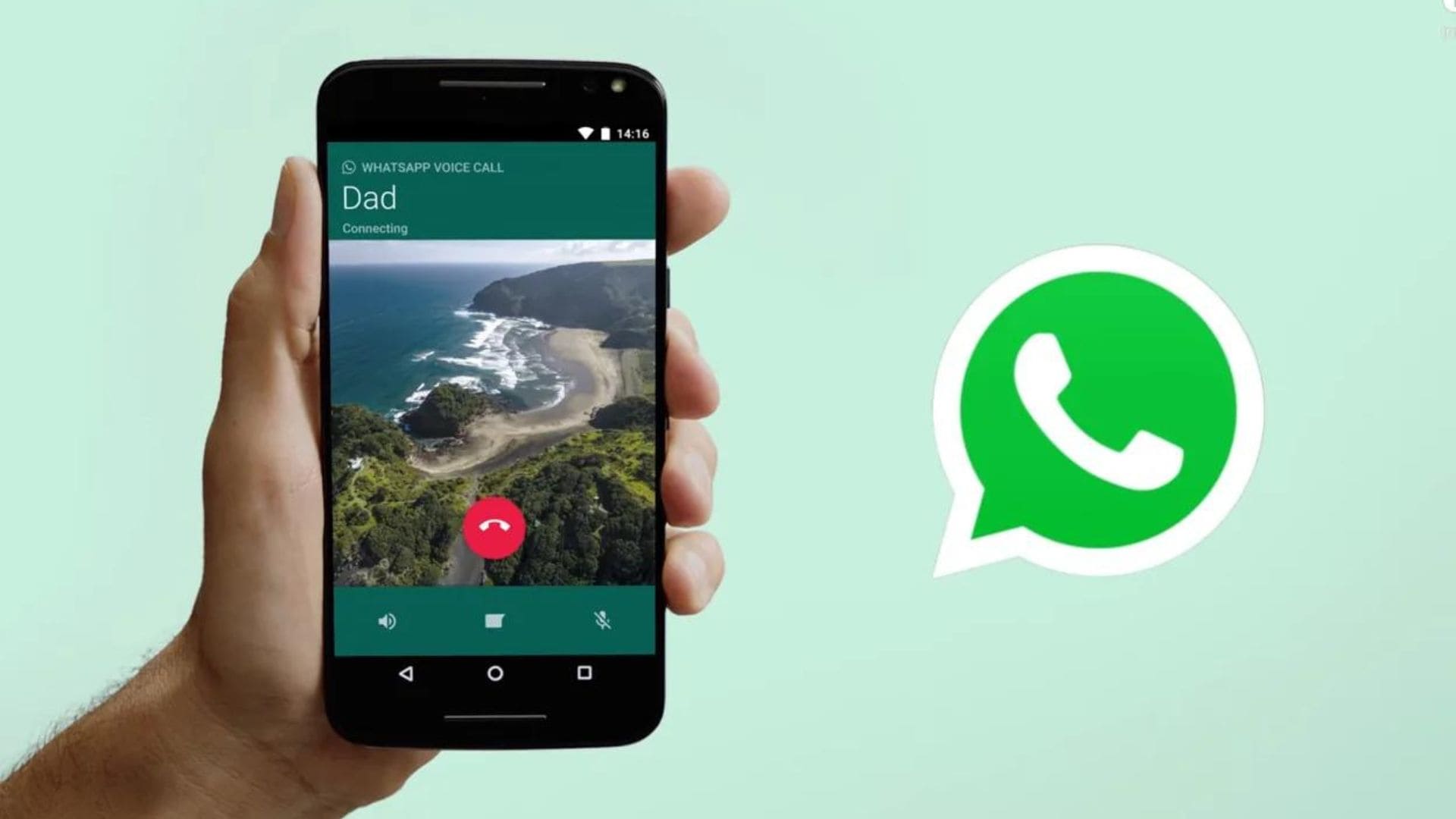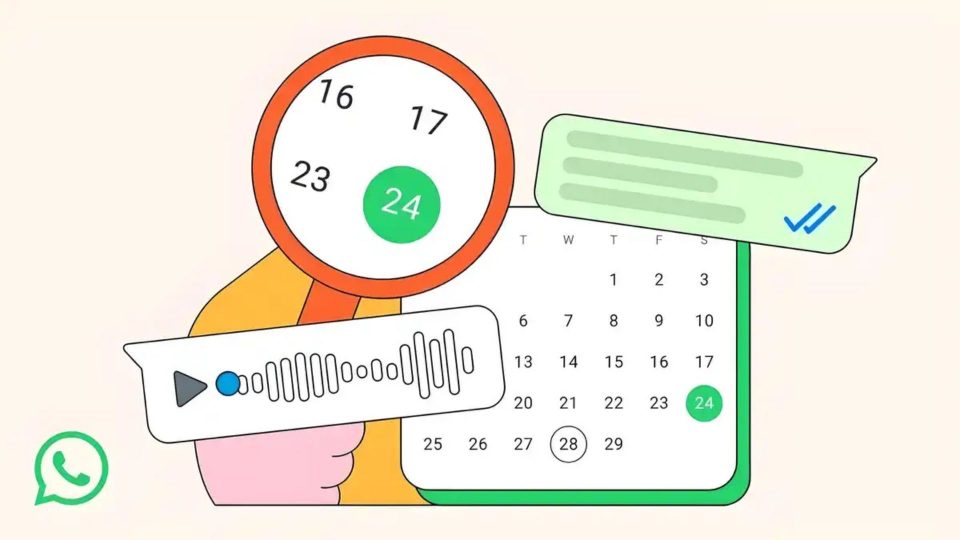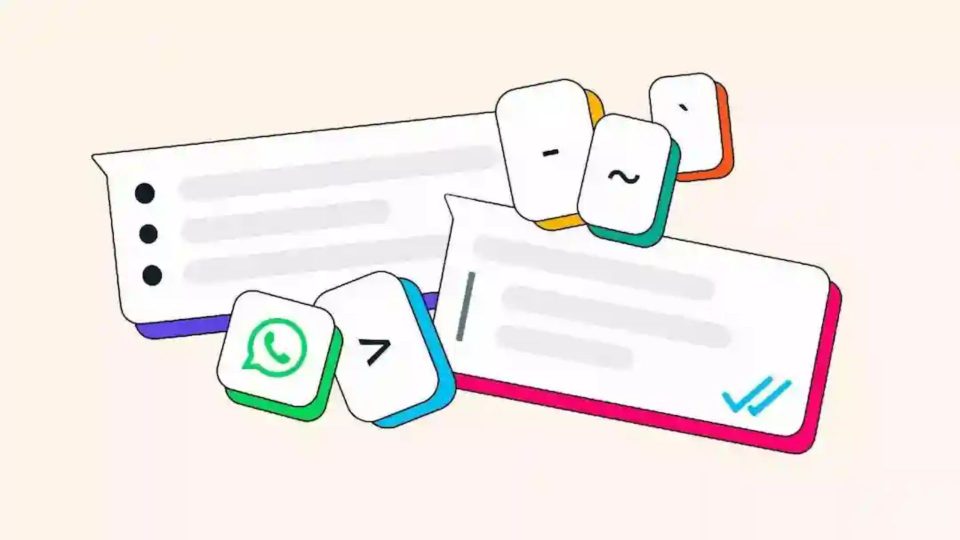WhatsApp, which started as a small messaging app, is now a communication lifeline in both personal and professional ways. This instant messaging app who served only thousands before is now offering its services to billions of active users. WhatsApp has an enormous number of instant communication abilities and handy features. Moreover, with the arrival of 4G network services, WhatsApp announced a voice calling feature in 2015 and video calling, a year later, in 2016. The voice calling feature allows you to call your family, friends and other contacts with HD voice clarity. But there was and there is only one problem with WhatsApp voice calling as compared to the traditional calling system. There is no in-built call recording feature. However, there are unique ways to enable it and we will discuss them here.

Enabling WhatsApp Call Recordings on Android Smartphones and iPhones
To enable call recordings on WhatsApp you will have to take the help of third-party applications. On Android ‘Call Recorder: Cube ACR’ application will help and on iPhone QuickTime will enable you to record WhatsApp calls. Both of these applications will let you save WhatsApp calls on your internal memory with high voice clarity.
Steps to Enable WhatsApp Call Recordings on Android Smartphones:
- First, make sure you have an active internet connection.
- Then launch the Google Play Store on your device.
- Search for the ‘Call Recorder: Cube ACR’ application.
- Open the download page of the app and click on ‘Install’.
- Now the app will be downloaded and installed automatically, just wait for a few moments.
- Launch the app and switch to WhatsApp.
- Now make a call or answer one.
- While you are on the call you will see a Cube Call widget option on the screen.
- But if you do not see one then open the ‘Cube Call’ app and select ‘Force VoIP call’ as a voice calling option.
- Now the app will record the WhatsApp calls in auto-mode.
Also read:
Can’t Find Your WhatsApp Messages? Now Search Them by Date
Steps to Record WhatsApp Call Recordings on iPhones Using QuickTime On Mac:
- First download the QuickTime app on Mac, which is available for free.
- Now connect your iPhone to your Mac and open QuickTime.
- Next, go to the ‘File’ option and tap on ‘New Audio Recording.’
- Make your iPhone a default app to record calls and hit the record button in the app.
- Now switch to your iPhone and make a WhatsApp call, and click on the icon ‘Add User’.
- After these steps, your calls will be recorded.