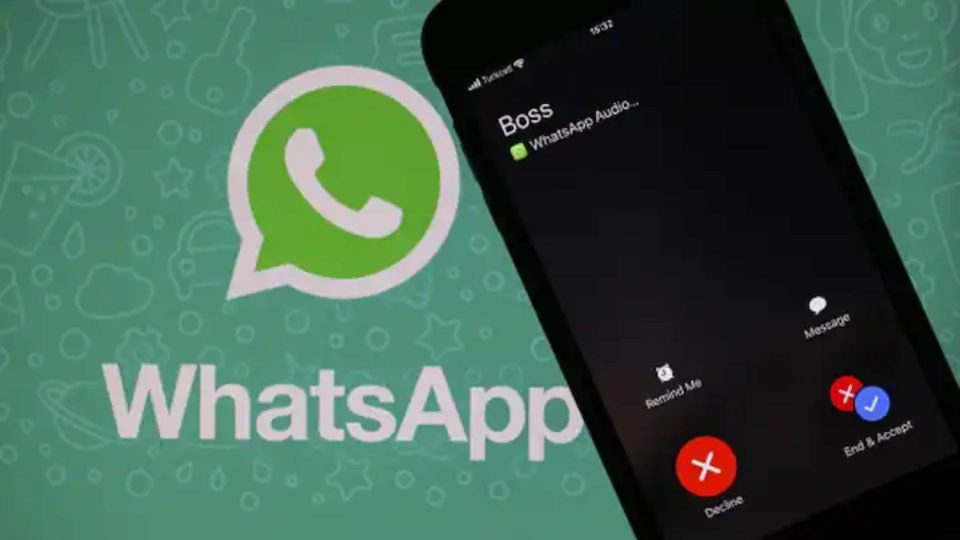WhatsApp is used around the world to communicate in several major languages. People communicate or conduct cross-country business operations with an instruction received on this Meta-owned messaging app. That’s why with an aim to prevent language from becoming an obstruction, WhatsApp offers an in-built translation feature to help users understand messages in several other languages.

Here’s How to Use the WhatsApp Language Translation Feature
- First, open a WhatsApp chat and type any message.
- Now select the message and long-press it until a mini menu appears.
- Tap on ‘More’ from it.
- Now, choose the translation feature.
- Then in the pop-up window, the translated message will appear for you to read and understand.
Remember, if the message is not translated to your preferred language then you can select the language you want from the settings menu.
Meanwhile, Instagram Announced the Arrival of Quiet mode
You just learned to use such a handy message translation feature of WhatsApp. And now it’s time to know about Instagram’s new update, which will arrive soon, called Quiet Mode. This feature will let you fix some privacy layers between your friends, family members and random followers. It will help you a lot by saving you time to reply to every DM but sending automatic reverts. If you feel anxious receiving every message notification then this update will let you silence them. You will receive all the notifications in dead silence, no one will bother you.
“Teens have told us that they sometimes want to take time for themselves and might be looking for more ways to focus at night while studying and during school. You can easily customise your Quiet mode hours to fit your schedule and once the feature is turned off, we’ll show you a quick summary of notifications so you can catch up on what you missed,” informed Instagram in a blog post.
Also read:
The Right Way to Use One WhatsApp Account on Two Android Phones
So, How to Enable Quiet Mode on Instagram
- Open your Instagram on your phone.
- Now tap on your profile icon.
- Next, click on the three-line menu option.
- Select ‘Settings’ and then ‘Notifications’.
- Enter the notification settings and turn on ‘Quiet mode’.