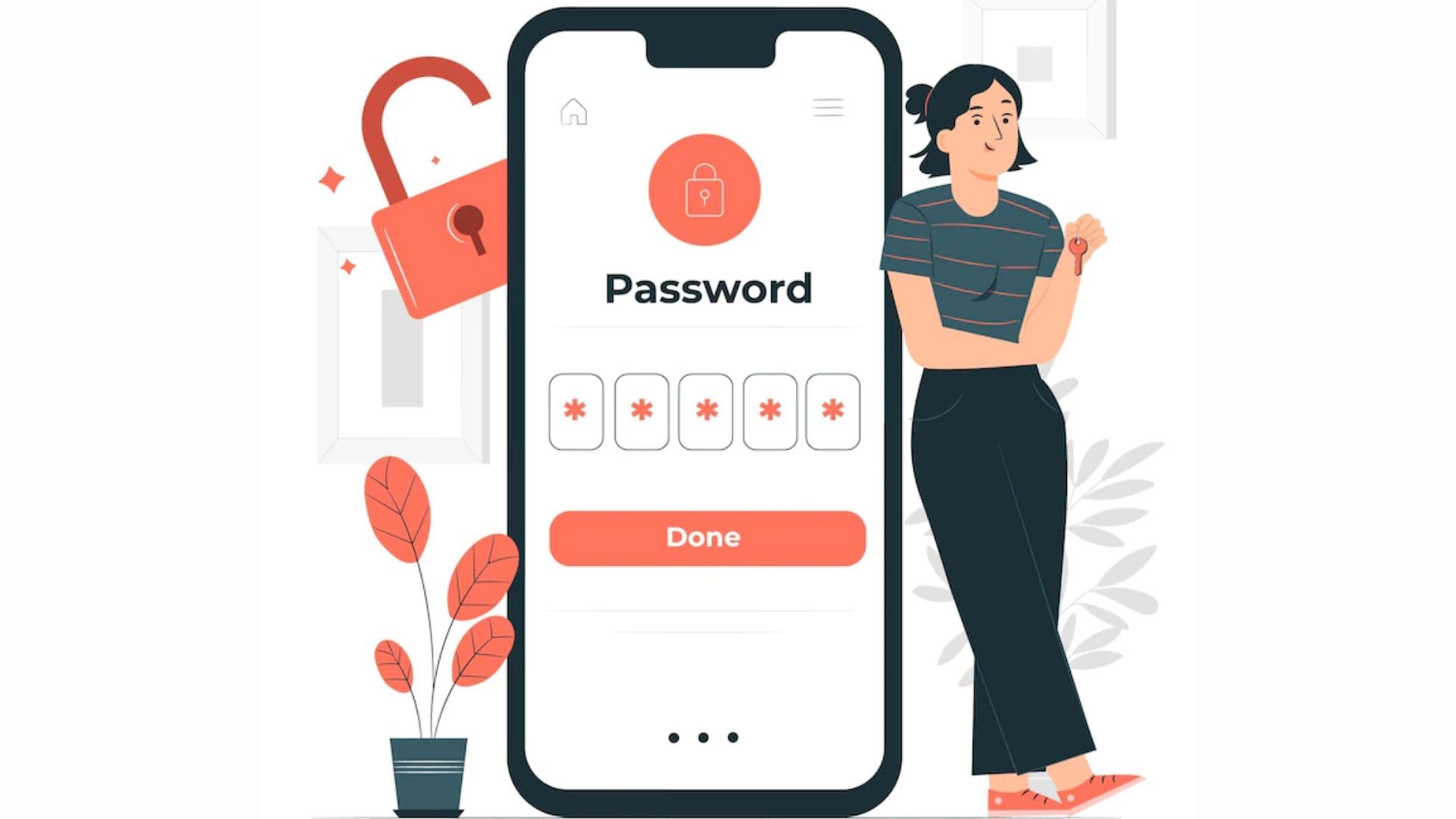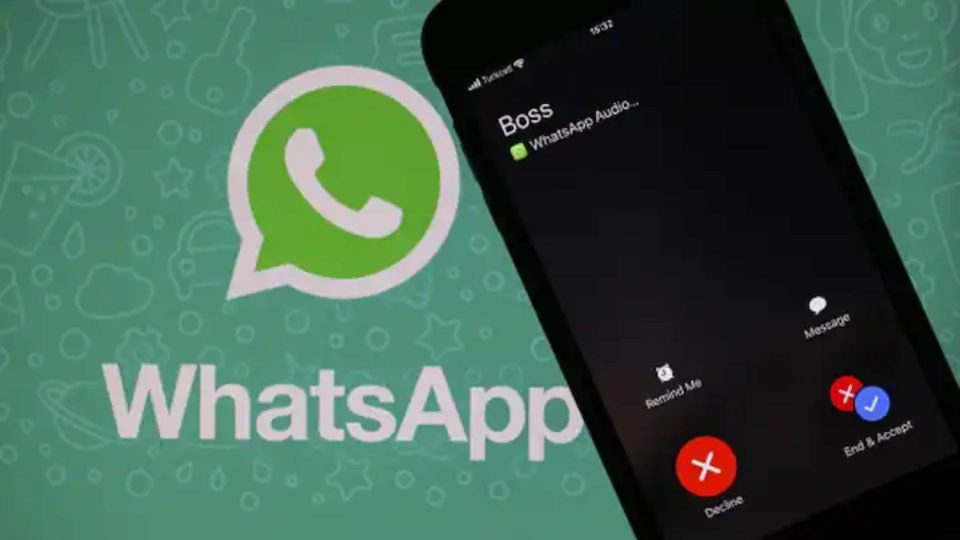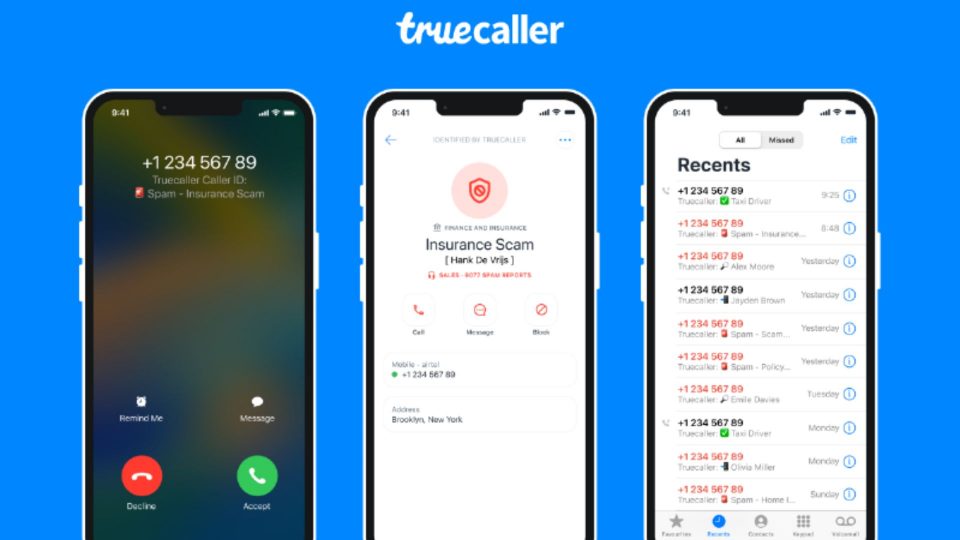Smartphone Password Reset: Smartphones have seeped into our lives so deeply that they have practically become a part of our bodies. To put it in a more dramatically realistic way, our thumbs have become slaves to its screen while our fingers support the weight of it. However, they aren’t a part of our lives for all the wrong reasons but they help us take over the current style of life too.
These smartphones help us pay our bills online, book cabs online, order food online and so much more. If we forget our password to this mine of favours, we can face many difficulties so it is important that we learn the process for a smartphone password reset. In this article, we will learn the step-by-step smartphone password reset process for Android and iPhone.

Also, do not worry, if everything goes right, you would not have to go to a service centre to get your phone unlocked or reset.
How to Reset Your Android Password?
1. Unlock your phone using your Google account
If you did everything right while you were setting up your phone, then you must have also put your Google account, which can be used to unlock and reset your phone in case you forget your password:
- Once you have entered the wrong password many times, your phone will ask you to try after some time.
- There will also be an option asking ‘Forgot Pattern/Password?’ that you need to tap on.
- It will require you to log in to your Google Account registered with the phone.
- Once it is done, your phone will be unlocked and you will be able to reset your phone password.
- Please note that you would require an active internet connection to get this done.
2. Factory Reset your Device
If you did not connect your phone with an email ID and factory reset is your only option, then here are the steps to get that done:
- Switch off your smartphone.
- Press and hold the power button, volume up and volume down buttons together for a while.
- Wait for your phone to enter recovery mode where you can select the factory reset option.
- Once it is done, turn your phone again and wait for about a minute before turning it back on.
- Please note that all of the data on your phone will vanish once you are through with the process.
Also Read: 5 Useful WhatsApp Tricks and Tips Everybody Should Know
How to Reset Your iPhone Password?
Reset your iPhone
If your iPhone gets disabled, then here is what you need to do: You just need to follow the simple steps in the process to put your phone in recovery mode. It will erase all the data on your phone giving you a chance to set it up again as a new device. You can either restore your data from a backup or in case you don’t have any, then you can simply set up your device as new again.
Let us see what is the simple iPhone Recovery Process:
- Please ensure the availability of a Mac or PC. In the case of a PC, you would need Windows 10 or later with iTunes installed on it.
- Also, keep a cable handy that can connect your iPhone to the system you will be using for the recovery process.
- Switch off your phone while it is not plugged into the system.
- Now put your phone into recovery mode and here is how you would do it:
- Use the side button for iPhone 8, iPhone 8 Plus, iPhone X, iPhone SE (2nd and 3rd generation) and later.
- For iPhone 7 and iPhone 7 Plus: Use the volume down button.
- For iPhone SE (1st generation), iPhone 6s and earlier: Use the home button.
- Press and hold the correct button for your iPhone while simultaneously connecting your phone to the system.
- Wait for the mobile phone to go into recovery mode before letting go off the button.
- Find your phone on the iTunes app in the system and select the ‘Restore’ option.
- Your system will download software to restore your phone before actually restoring it.
- In case the download process takes too long and your phone exits the recovery mode, let the system finish the download. You can repeat the process and click on the ‘Restore’ button again.
- Once the process is over, you can disconnect your phone from the system and set it up again.
Conclusion
So, here is the step-by-step procedure to reset your smartphone in case you forget your password. I have ensured that you get all the steps in detail for both, Android and iPhone smartphones. In case you have any questions, then I suggest you leave your queries in the comments section below.
Also Read:
Redmi Note 12 Pro+ 5G: Launch On Jan 5th, Features, Price Range, More