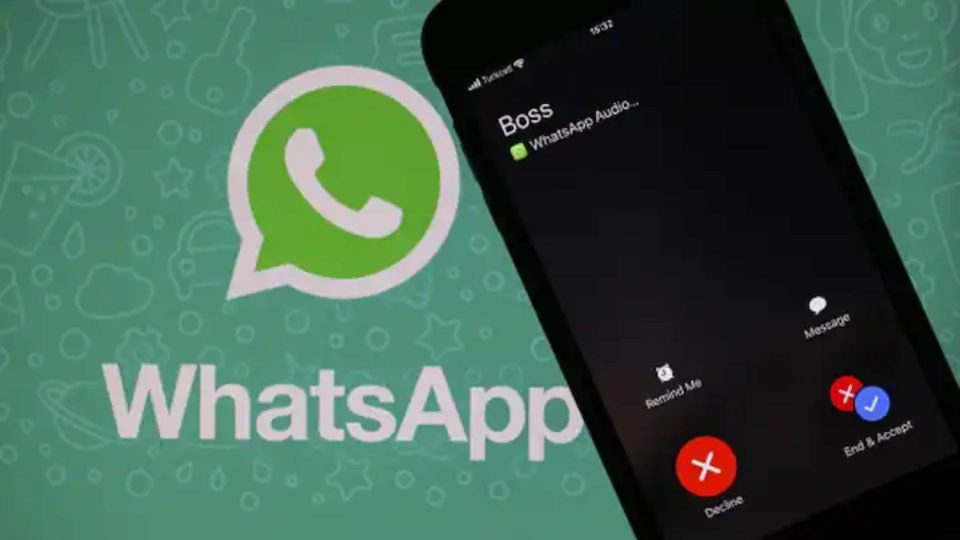WhatsApp might be a place where you get forwards from annoying contacts. Sometimes, when you cannot block such contacts because they share something useful on rare occasions. But, in case, you don’t want to receive notifications from such contacts, you can archive them. This feature helps users to focus on the more important chats.

However, WhatsApp currently rolled out a new feature for all WhatsApp users wherein it will remove the archived chatbox from the top of the chat list.
How To Remove The Archive Chat Box?
Here are the steps to remove the archive chatbox for Android and iPhones.
Also Read: WhatsApp users Can Now Add Payments Background While Transferring Money Through The App
For Android:
Step 1: Open WhatsApp.
Step 2: Then, have a long press on the chat you are willing to hide.
Step 3: Now, choose the archive option that appears in the form of a box with a downward arrow from the top menu.

In order to unhide this chat:
- Open the chats tab, tap the Search bar
- Enter the name of the chat or content from the chat you want to unarchive
- Long press on the chat you want to unarchive
- Tap unarchive
Also Read: WhatsApp ALERT: Check View Once Feature, How To Send View Once Media
Also, WhatsApp users can scroll the chat till the end to find the archived chats and long press to unarchive.
For iPhones:
Step 1: Firstly, users may open the WhatsApp
Step 2: After this, make a right swipe on the chat that you want to hide.
Step 3: At the end, hit the ‘Archive’ button.
Again, to unarchive chats on WhatsApp, users may open the Archived Chats screen, and then swipe left on the chat or group you want to unarchive and click the Unarchive option.
Here Is How To Prevent Others From Reading Your WhatsApp Notifications
However, if users want to prevent others from reading their WhatsApp notifications then they can disable message previews with the help of the given steps:
Step 1: Go to Settings
Step 2: Select Notifications > Manage Notifications
Step 3: Select WhatsApp app
Step 4: As per the requirement, users can either selectively turn off the top preview or completely turn their notifications off and display notification details on the unlocked screen.
Step 5: Also, users are free to choose if they want to receive notifications for sending media, call notifications, critical app alerts, etc.
Step 6: On the other hand, users can go to the message notifications tab and turn the toggle off for pop-up or sound notifications.
WhatsApp users may note that WhatsApp does not delete the archive chat. Additionally, the feature is only available for devices with iOS 9 or later.